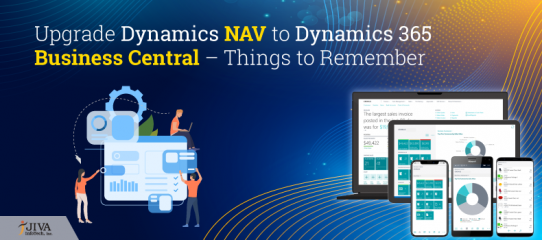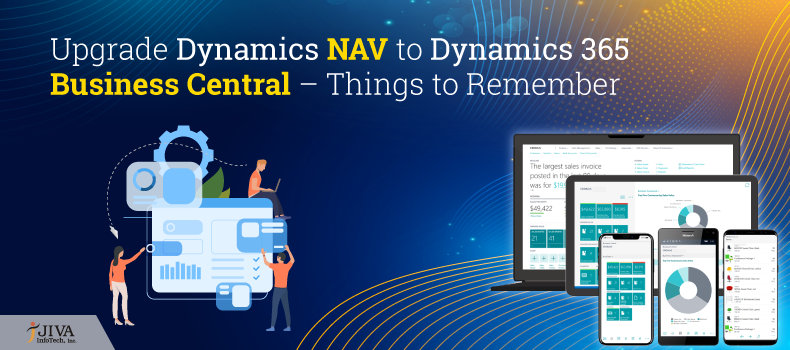
Upgrade Dynamics NAV to Dynamics 365 Business Central – Things to Remember
In our last blog, 6 Reasons to Upgrade from Dynamics NAV to Dynamics 365 Business Central, we looked at the top reasons to upgrade from Dynamics NAV to Dynamics 365 Business Central.
In this blog, we will look at the key things to remember when you upgrade from Dynamics NAV to Dynamics 365 Business Central
1) Same Codebase
Dynamics 365 Business Central and Dynamics NAV share the same code base. This makes upgrading from Dynamics NAV (default implementations) to Dynamics 365 Business Central a seamless process. Your preparation for migration majorly depends on two factors, the NAV version, and the customizations.
Note – It is essential to be aware of any code corrections before you start with the upgrade. A smooth upgrade requires the user’s customizations to be converted into Extensions. It is not possible to transfer data from tables with code customizations directly to Dynamics 365 Business Central.
2) End to V1 Extensions
Dynamics 365 Business Central does not support V1 Extensions. Hence, they have to be converted to V2 extensions before the upgrade.
The Extensions conversion is carried out in 5 steps:
- Step 1: Convert the source code from C/AL to AL syntax
- Step 2: Complete the development of extension in AL syntax
- Step 3: Restore and modify the data from V1 extension tables (by writing the upgrade code)
- Step 4: Develop your extension
- Step 5: Uninstall your V1 extension and publish your V2 extension
3) MenuSuite isn’t used for page and report search in Business Central
In NAV, pages and reports are searchable in the web client only if they are included in the MenuSuite. In Business Central, pages and reports can be made searchable by setting properties on the page and report objects themselves. As a result of this, pages and reports which previously were searchable in the client will no longer be searchable after an upgrade from Dynamics NAV to Dynamics 365 Business Central, unless you specify it in the required object properties.
4) Upgrade Codeunits
When changes are made to the database schema, Dynamics 365 Business Central automatically monitors if the alterations are in conflict with the application’s functionality. If the changes result in data deletion, for case in point, if a column is removed and the content is deleted, the ERP considers it as destructive and prompts to handle the scenario by making use of upgrade codeunits.
5) Codeunit 1 are phased out and replaced
Unlike Dynamics NAV, Codeunit 1 Application Management has been phased out and replaced with System codeunits in Dynamics 365 Business Central. The change does not remove any functionality; however, you cannot customize the new System codeunits. The change impacts the upgrade process and how you develop it moving forward.
6) Names of variables
With Dynamics 365 Business Central, novel methods and statements have been introduced. If your Dynamics NAV solution has variables where the name is used by a standard AL method or statement, you will have to change the variables before you upgrade to Dynamics 365 Business Central. Alternatively, you have the option of closing the variable names in quotes. If you skip this step and import an object that has code in text format, you will not be able to compile the object.
7) Redesigned or phased out functionality
If you upgrade a Dynamics NAV solution that depends on the functionality that has been phased out or altered in the novel standard version of Dynamics 365 Business Central, make sure that the upgraded codeunits migrate the data correctly.
In our next blog, we will answer the 5 most commonly asked questions related to Dynamics 365 Business Central upgrade.